20 Best 4K Monitors for Work From Home
Why settle for “good enough” when your monitor could be your ultimate productivity engine? In today’s remote-first world, your screen isn’t just a display — it’s your daily window into work, creativity, and connection. The wrong choice can cause eye strain, cable chaos, and wasted desk space. The right choice? That’s an all-day comfort zone with every tool you need at your fingertips.
Key Takeaways: Quick Answers to the Real Questions 📝
- Is every 4K monitor good for work? ❌ No — panel type, ergonomics, and connectivity make or break your experience.
- Should I pay extra for USB-C with Power Delivery? ✅ Yes, if you want single-cable charging and less desk clutter.
- Is bigger always better? 🤔 Not always — too large without proper ergonomics can strain your neck.
- Are high refresh rates useful for work? 💡 Yes — smoother scrolling and less eye fatigue, even outside gaming.
- What’s the hidden cost of OLED? ⚠️ Burn-in risk and text clarity issues for static, text-heavy tasks.
- Can a monitor replace a docking station? 🌟 Absolutely — if it has a true USB-C hub and enough power output.
💡 Question 1: Which Monitors Are Worth the Price for Daily Comfort and Longevity?
When you’re parked in front of a screen 8+ hours a day, comfort is ROI. Look for full ergonomic adjustments (height, tilt, swivel, pivot) and eye-care tech like low-blue-light modes.
Hidden truth: Many budget monitors skip on height adjustability — forcing you into awkward neck angles.
Top Comfort Kings:
| 🖥 Model | ⚙ Ergonomics | 🔌 USB-C PD | 💎 Standout Feature |
|---|---|---|---|
| Dell U2723QE | Full | Yes (Laptop) | IPS Black = deep blacks, crisp text |
| BenQ PD3225U | Full | 85W | Mac color matching + IPS Black |
| Gigabyte M32UP | Full | 18W | Built-in KVM for multi-device mastery |
Pro Tip: If your monitor’s stand can’t raise to your eye level, budget for a VESA arm.
🔌 Question 2: How Do I Avoid Cable Spaghetti on My Desk?
The answer isn’t just “USB-C” — it’s USB-C with enough Power Delivery to run your laptop and enough ports to replace a docking station.
Trap alert: Some USB-C monitors only offer 18W — barely enough to charge a phone.
Desk Declutter Champions:
| 🖥 Model | ⚡ PD Wattage | 🖧 Bonus Ports | 🚀 Why It Wins |
|---|---|---|---|
| Dell U2723QE | 90W | Ethernet + USB Hub | One-cable workstation |
| BenQ MA270U | 90W + 15W | Dual USB-C | Mac-friendly workflow |
| AOC U32U3CV | Multi-USB-C | RJ-45 | True docking replacement |
Pro Tip: If you run a high-performance laptop (MacBook Pro 16″, Dell XPS 17), aim for 90W+ PD.
🎯 Question 3: Which Panel Type Fits My Work Style?
IPS / IPS Black – Color-accurate, wide angles, perfect for design + everyday clarity.
VA – High contrast for bold text/UI, budget-friendly, but narrower sweet spot for viewing.
OLED – Perfect blacks + HDR pop, but text rendering quirks + burn-in risks for static content.
Quick Panel Personality Match:
| Panel | ❤️ Best For | ⚠️ Watch Out For |
|---|---|---|
| IPS Black | Designers, text-heavy work | Higher cost |
| VA | Spreadsheet warriors, mixed media | Off-angle washout |
| OLED | HDR editing, immersive visuals | Burn-in on static UIs |
🖱 Question 4: How Can I Switch Between My Work and Personal PCs Without Hassle?
You need a built-in KVM switch — it lets you use the same keyboard/mouse across devices instantly.
KVM Heroes:
| 🖥 Model | 💡 KVM Use Case | 🌟 Bonus |
|---|---|---|
| Gigabyte M32UP | Work laptop + gaming PC | 160Hz smoothness |
| Gigabyte M27U | Compact KVM setup | High PPI text clarity |
| ASUS ProArt PA27JCV | Creative dual-device workflow | 96W PD charging |
Pro Tip: External KVMs exist, but integrated KVMs keep the desk cleaner and switching seamless.
📏 Question 5: What’s the “Sweet Spot” Size for 4K Productivity?
27″–32″ is the ergonomic and clarity gold zone — big enough for split-screen multitasking, small enough to keep scaling at 100% for razor-sharp text.
When to Go Big:
- 37”+ (like Dell U4323QE) if you run data-heavy dashboards, video timelines, or CAD and have the desk space.
- Use picture-by-picture mode to treat one screen like four.
🎨 Question 6: Which Models Are Truly Creative-Proof?
Creative-Proof = factory-calibrated, wide gamut (P3/AdobeRGB), low Delta E, glare control.
Color Accuracy All-Stars:
| 🖥 Model | 🎯 Delta E | 🎨 Gamut | 📌 Specialty |
|---|---|---|---|
| BenQ PD3226G | ≤ 2 | 95% P3 | 144Hz smooth editing |
| ASUS ProArt PA27JCV | ≤ 2 | 100% sRGB, 86% Adobe, 97% P3 | 5K ultra-sharp |
| BenQ PD3225U | ≤ 2 | 98% P3, 99% sRGB | Mac integration |
Pro Tip: If you print work professionally, Adobe RGB coverage matters as much as P3.
📡 Question 7: Do Smart Monitors Make Sense for WFH?
Yes — if you want streaming, light computing, or cloud apps without booting your PC. They’re less essential if your monitor is strictly for work.
Smart/Hybrid Picks:
| 🖥 Model | 📺 Smart OS | 🔌 PD | 🎁 Bonus |
|---|---|---|---|
| Samsung M80F | Smart Hub | 65W | SlimFit cam + remote |
| MSI MD272UPSW | Google TV | N/A | All-in-one work/play |
🗝 Final Thoughts: Your Monitor Is a Long-Term Relationship
Your monitor will stare back at you for thousands of hours. The wrong one? Fatigue, frustration, or a nest of cables. The right one? Comfort, efficiency, and a workspace you want to sit in.
Before you click “buy”:
- Match panel type to your daily work style.
- Check PD wattage before assuming it will charge your laptop.
- Demand full ergonomics unless you’re using a VESA arm.
- Consider built-in KVM if you’re a multi-device user.
- If color work is critical, pay for factory calibration and wide gamut.
FAQs
Q: I work on a MacBook Pro and a Windows desktop — how do I choose one monitor that works perfectly with both?
The key is true cross-platform color consistency and seamless input switching. Many monitors handle signal input from both Mac and PC, but subtle differences in gamma curves, color profiles, and pixel scaling can distort visuals between systems. For color-critical work, you’ll want a model with:
- Hardware calibration support so you can store two independent profiles — one optimized for macOS, one for Windows.
- Integrated KVM switch so you can toggle both input and peripherals instantly without re-plugging cables.
- Adaptive scaling controls to handle macOS’s pixel doubling cleanly while maintaining Windows’ crisp 1:1 rendering.
| 🖥 Recommended Models | 🎨 Why They Work Cross-Platform | 🔄 Switch Ease |
|---|---|---|
| ASUS ProArt PA27JCV | Factory-calibrated sRGB/Adobe/P3; Mac-optimized scaling | Built-in KVM |
| BenQ PD3225U | M-Book mode for accurate Mac colors | Manual but fast input switch |
| Gigabyte M32UP | KVM + 160Hz smoothness for both OS | Hotkey switching |
Q: Are higher refresh rates really worth it if I’m not gaming?
Yes — and the difference is subtle but cumulative. 120Hz or above refresh rates reduce micro-stutters during scrolling and cursor movement. Over an 8-hour workday, the reduction in motion blur can significantly lower visual fatigue, especially in applications with constant panning (think: timelines, large spreadsheets, or multi-tab browsing).
- At 60Hz: Fast scrolling can cause a faint “ghosting” effect on text edges, forcing your eyes to micro-correct.
- At 120Hz+: Text edges remain defined during motion, making navigation more comfortable and reducing headaches in high-use scenarios.
| ⚡ Refresh Rate | 👀 Eye Comfort | 📊 Productivity Boost |
|---|---|---|
| 60Hz | Adequate for static work | Neutral |
| 120Hz | Noticeably smoother scrolling | Mild to moderate |
| 144Hz–160Hz | Near-zero motion blur | High for multi-window or dynamic layouts |
Q: How do I know if my monitor’s USB-C Power Delivery is “enough”?
Check your laptop’s maximum charging wattage requirement. Many ultrabooks need 65W, while performance laptops and larger MacBooks can demand 90W–140W under load. If your monitor’s PD is below your system’s peak requirement, it will:
- Charge slowly or not at all under heavy CPU/GPU usage.
- Drain battery even while “charging” during intensive work.
- Force you to use a separate power brick — defeating the single-cable goal.
| 💻 Laptop Type | 🔌 Recommended PD | 🖥 Monitor Example |
|---|---|---|
| Ultrabook (Dell XPS 13) | 65W | Dell S2725QC |
| 16″ MacBook Pro | 90W+ | BenQ PD3226G |
| Mobile Workstation | 140W | Requires Thunderbolt 4 dock or high-PD display |
Q: Is IPS Black really that big of a leap over standard IPS?
Absolutely — the contrast jump from ~1,000:1 to 2,000:1 isn’t just numbers. It makes text pop more sharply against white or dark backgrounds, reduces “gray haze” in shadows, and deepens image depth without oversaturating colors. This is particularly valuable for mixed text and media workflows where both sharp edges and subtle gradients matter.
| 📊 Feature | 🖤 Standard IPS | 🖤 IPS Black |
|---|---|---|
| Contrast Ratio | ~1,000:1 | 2,000:1 |
| Black Depth | Light gray tint | Rich, inky |
| Text Edge Clarity | High | Very high |
| Eye Fatigue Risk | Moderate | Lower |
Q: What’s the real risk of OLED burn-in for office work?
In a static workflow — fixed taskbars, persistent app windows, spreadsheets — burn-in probability is non-trivial over years. OLED excels in dynamic HDR visuals but struggles with:
- Persistent UI elements causing pixel wear.
- Subpixel text rendering quirks leading to minor color fringing.
- Lower sustained brightness on full-white office screens compared to LCDs.
If you love OLED’s contrast but fear longevity issues, consider a Mini LED IPS alternative — similar black depth, far less burn-in risk.
| ⚠ Risk Factor | 📈 OLED Impact | 💡 Mitigation |
|---|---|---|
| Static Icons | High | Auto-hide taskbar |
| Bright UI Themes | Moderate | Dark mode usage |
| Long Daily Hours | High | Pixel shift + standby cycles |
Q: Can a monitor truly replace a dual-display setup?
Yes — but only if it offers:
- Screen segmentation tools (PBP/PIP or quadrant layouts).
- Large diagonal size (≥ 37”) with crisp 4K+ resolution.
- High pixel density to avoid fuzzy text when splitting screen.
The Dell U4323QE, for example, can run four full-HD quadrants simultaneously, each from a different device. This turns one panel into a collaborative control hub without the bezels or color mismatches of multi-monitor rigs.
| 📏 Screen Size | 🖥 Virtual Screens | 🚀 Productivity Use |
|---|---|---|
| 27″ | 2 apps side-by-side | Standard multitasking |
| 32″ | 3 windows comfortably | Creative + office split |
| 42.5″ | 4 full-HD quadrants | Multi-system command center |
Q: My workspace is in a bright room — which features matter most for visibility and comfort?
Natural light is a double-edged sword: it enhances ambience but can wash out visuals and increase glare. High sustained brightness (350–600 nits) ensures content stays legible, even against direct sunlight. Matte or nano-textured coatings scatter light without dulling colors, while anti-reflective finishes reduce sharp glare from windows or lamps.
| ☀ Feature | 🔍 Why It Matters | 🖥 Model Example |
|---|---|---|
| 400+ nits brightness | Prevents image washout in daylight | BenQ PD3226G |
| Nano-texture matte | Diffuses reflections without haziness | Dell U2723QE |
| HDR 600 support | Boosts highlights in mixed lighting | ASUS ProArt PA32DC (if HDR work is priority) |
Pro Insight: Monitors with glossy panels may produce richer colors but become impractical near large windows unless paired with blinds or light control.
Q: For text-heavy work, is pixel density more important than screen size?
Yes — pixel density (PPI) dictates text sharpness. At the same resolution, a smaller screen yields tighter pixel clusters, resulting in cleaner letterforms. For prolonged reading, coding, or documentation, clarity reduces micro-strain on eye muscles.
| 📏 Size & Resolution | 🔍 Pixel Density (approx.) | 📚 Text Sharpness |
|---|---|---|
| 27″ 4K | 163 PPI | Excellent |
| 32″ 4K | 138 PPI | Very good |
| 42.5″ 4K | 103 PPI | Good (may require scaling) |
Pro Insight: Above 32″, consider scaling adjustments to maintain legibility without reducing usable workspace.
Q: How do I ensure accurate colors without spending hours calibrating?
Look for factory-calibrated panels with documented Delta E ≤ 2 performance. This ensures out-of-the-box accuracy for most workflows. For ongoing reliability, choose models that support hardware calibration — adjustments stored directly in the monitor, bypassing OS-level tweaks that can drift over time.
| 🎨 Color Accuracy Tool | 🖌 Benefit | 🖥 Model Example |
|---|---|---|
| Factory calibration | Ready-to-use precision | ASUS ProArt PA27JCV |
| Hardware calibration | Long-term stability | BenQ PD3225U |
| Multiple preset gamuts | Switch for different output needs | AOC U32U3CV |
Pro Insight: Even if you work in sRGB, a wide-gamut panel with reliable presets gives flexibility for future creative projects.
Q: I’m sensitive to eye strain — what technologies actually make a difference?
Low-blue-light modes and flicker-free backlights address two main triggers of fatigue: blue spectrum overexposure and micro-flicker from pulse-width modulation. Advanced modes filter blue light without turning whites yellow, preserving document clarity.
| 👀 Eye-Care Feature | 💡 Why It Helps | 🖥 Notable Model |
|---|---|---|
| Flicker-free LED | Prevents subtle strobe fatigue | Dell U2723QE |
| Blue light filtering | Reduces retinal strain risk | Dell S3225QS |
| Ambient light sensor | Auto-adjusts brightness | BenQ RD320UA |
Pro Insight: Combine these with proper monitor height (top bezel at or slightly below eye level) to minimize dry-eye symptoms during long sessions.
Q: What’s the practical difference between HDR400 and HDR600 for office and creative work?
HDR400 meets the entry-level HDR spec — fine for casual media, but limited in peak luminance and color depth. HDR600 delivers brighter highlights, deeper contrast, and more consistent tone mapping, especially noticeable in photo editing, 3D rendering, and video grading.
| 🌈 HDR Tier | 📊 Brightness | 🎨 Color Depth | 🖥 Ideal Use |
|---|---|---|---|
| HDR400 | ~400 nits | 8-bit + dithering | General office, casual media |
| HDR600 | 600+ nits | True 10-bit | Professional media workflows |
Pro Insight: For spreadsheet and text work alone, HDR specs have minimal impact — but for visual media, HDR600+ is transformative.
Q: Are built-in speakers worth considering in a 4K monitor?
For music mixing or film editing — no. For video calls, light media, and desk decluttering — yes. Integrated speakers cut accessory clutter and can be surprisingly clear for voice frequencies.
| 🔊 Quality Tier | 🗣 Strength | 📉 Limitation |
|---|---|---|
| Basic (2–3W) | Voice clarity for calls | Thin for music |
| Mid (5–7W) | Fuller mids, adequate for casual playback | Limited bass |
| Premium tuned | Balanced output for mixed use | Still lags behind bookshelf speakers |
Pro Insight: Monitors like the Dell S3225QS offer strong mids that excel in Zoom and Teams meetings without hogging desk space.
Q: How can I tell if a monitor will actually replace my docking station?
It comes down to port diversity, power output, and bandwidth capacity. A monitor can only act as a full docking replacement if it:
- Has USB-C with high Power Delivery (≥ 65W for ultrabooks, ≥ 90W for workstations).
- Includes multiple downstream USB-A/USB-C ports to connect peripherals directly.
- Supports stable Ethernet for wired networking without an adapter.
- Offers DisplayPort or HDMI out for daisy-chaining additional screens without signal loss.
| 🖥 Dock-Ready Model | ⚡ PD Output | 🔌 Peripheral Ports | 🖧 Ethernet | 🌟 Why It Works |
|---|---|---|---|---|
| Dell U2723QE | 90W | 4× USB-A, 1× USB-C | Yes | All-in-one hub with daisy chain |
| AOC U32U3CV | Multi-PD | 4× USB-A, 3× USB-C | Yes | Color-accurate + docking |
| BenQ MA270U | 90W + 15W | Dual USB-C | No | Mac-optimized single cable |
Pro Insight: Cheaper USB-C monitors often skip Ethernet and limit PD — which means you’ll still need a dock, defeating the space-saving goal.
Q: For large spreadsheets, is resolution more important than aspect ratio?
For raw data visibility, resolution sets how many rows and columns you see without scrolling, but aspect ratio changes how that space is distributed. Ultra-wide ratios (e.g., 21:9) are fantastic for horizontal data sweeps, but they sacrifice vertical space unless the panel is also very tall.
| 📊 Setup | 📏 Aspect Ratio | 📈 Advantage | 📉 Trade-Off |
|---|---|---|---|
| 32″ 4K | 16:9 | Balanced height + width | None for typical data work |
| 38″ UWQHD+ | 21:9 | Wide multi-column view | Shorter vertical space |
| 43″ 4K | 16:9 | Full vertical and horizontal depth | Requires more head movement |
Pro Insight: If your datasets are tall rather than wide, a standard 16:9 4K with high pixel density is more efficient than a wider but shorter ultra-wide.
Q: Which monitors handle multi-device picture-by-picture the best?
You want a model that doesn’t just split the image, but intelligently scales each feed to preserve clarity. Poor implementations can make text look soft. Premium options will allow independent color profiles per input, so each connected device looks correct.
| 🖥 Model | 🖼 PBP Quality | 🎨 Separate Color Profiles | 🛠 Bonus |
|---|---|---|---|
| Dell U4323QE | Excellent | Yes | Up to 4 sources |
| Gigabyte M32UP | High | Yes | KVM integration |
| Samsung UJ590 | Moderate | No | Budget-friendly large VA |
Pro Insight: For workstations that span OS environments (e.g., Linux + Windows), separate profile control is essential to avoid one feed looking off.
Q: How do I avoid color banding in graphics or video editing?
Banding usually comes from limited bit depth. For editing workflows, choose panels with true 10-bit color or 8-bit + FRC that’s well-implemented. Pair it with wide gamut coverage (≥ 95% P3 or Adobe RGB) for smoother gradients.
| 🎨 Requirement | 📊 Why It Matters | 🖥 Model Example |
|---|---|---|
| 10-bit depth | Eliminates visible steps in gradients | BenQ PD3226G |
| 95%+ P3 gamut | Rich, consistent hues | ASUS ProArt PA27JCV |
| Factory ΔE ≤ 2 | True-to-source editing | AOC U32U3CV |
Pro Insight: Always verify your OS and apps are outputting in 10-bit — a capable panel is wasted if your pipeline outputs 8-bit.
Q: Is there a real difference between height-adjustable and fixed-stand monitors for long-term health?
Absolutely. Fixed stands force posture compensation — you move your neck, back, or chair instead of moving the screen. Height-adjustable stands, especially when paired with tilt, swivel, and pivot, adapt to you, reducing musculoskeletal strain.
| 🪑 Stand Type | 🏷 Ergonomic Range | 🧍 Comfort Impact |
|---|---|---|
| Fixed | Minimal | Forces awkward posture |
| Height + Tilt | Medium | Better viewing comfort |
| Full (Height, Tilt, Swivel, Pivot) | High | Aligns with any workflow |
Pro Insight: If you type on a laptop docked to a monitor, the wrong height can lead to chronic forward-head posture within months.
Q: Can HDR features improve non-media workflows like coding or document editing?
Indirectly, yes — HDR-capable panels often have higher contrast and brightness, which can make text stand out more sharply against the background, especially in dark mode. However, HDR mode itself can sometimes distort standard SDR content if not properly mapped.
| 📂 Workflow | 📈 HDR Benefit | ⚠ Caveat |
|---|---|---|
| Coding | Enhanced line contrast in dark themes | Must use correct mode (SDR in OS) |
| Document editing | Whiter whites, crisper fonts | Can oversaturate if unmanaged |
| Web design | Preview HDR media assets | Needs HDR-ready browser and OS |
Pro Insight: Keep HDR off for pure text work unless you need the added pop for readability in bright conditions.