20 Best Parental Control Apps for iPhone 📱
In a world where kids can scroll faster than you can sip your morning coffee, choosing the right parental control app isn’t just about blocking websites—it’s about creating a balanced, safe, and age-appropriate digital environment. Parents often focus on basic blocking features, but the real differentiators lie in data transparency, app behavior analysis, multi-device syncing, and stealth-proof settings.
Key Takeaways: Quick Answers 📝
- Is blocking enough? ❌ No. Real safety comes from monitoring, guidance, and conversation — not just filters.
- Can kids bypass parental controls? ⚠️ Yes, unless you choose apps with anti-tamper and hidden VPN detection.
- Which apps handle Apple’s privacy limits best? 🔒 Apps with MDM profiles like Qustodio and Mobicip work around iOS’s restrictions.
- Should I monitor social media DMs? ✅ If your child is under 16, especially on platforms like Snapchat and Instagram.
- Battery drain a problem? 🔋 Yes with GPS-heavy apps — choose those with smart location refresh.
❓ “Which Parental Control Apps Truly Prevent Sneaky Workarounds?”
Most parental control apps fail not because of poor filtering but due to weak tamper resistance. Kids quickly learn tricks: using VPNs, changing time zones, or deleting profiles.
| 🚫 Sneaky Bypass Method | 🛡️ Best App Countermeasure | 🏆 Top Picks |
|---|---|---|
| VPN & Proxy Use | Auto VPN-blocking & encrypted DNS | Net Nanny, Bark |
| Profile Removal | MDM (Mobile Device Management) lockdown | Qustodio, Mobicip |
| Time Zone Shift | Server-time enforcement | FamilyTime |
| App Reinstallation | App store lock with PIN | OurPact, Boomerang |
Pro Tip: Choose an app with real-time alerts when settings are altered — Net Nanny and Qustodio are standouts here.
❓ “How Do I Balance Privacy with Protection for Teens?”
Once kids hit 13–15, over-monitoring can damage trust. The best approach is graduated monitoring—dialing back invasive tracking while keeping core safety tools active.
| 🧠 Teen-Friendly Feature | ❤️ Why It Builds Trust | 🏆 App Example |
|---|---|---|
| Content Filtering Only | Lets teens browse safely without message snooping | Net Nanny |
| Scheduled Downtime | Encourages balance without spying | FamilyTime |
| Location Check-in | Teen opts in to share location manually | Life360 |
| App Approval Requests | Collaborative app installs | OurPact |
Pro Tip: Involve teens in choosing the app — it turns controls into a joint safety plan rather than a top-down rulebook.
❓ “Which Apps Offer the Most Accurate Location Tracking Without Killing Battery?”
Continuous GPS tracking can drain an iPhone’s battery by 20–40% daily. The best apps use geofencing + interval pings instead of constant location locks.
| 📍 Tracking Style | 🔋 Battery Impact | 🏆 App Example |
|---|---|---|
| Constant GPS | High drain | Avoid unless essential |
| Geofencing + 15-min Pings | Low drain, accurate | Life360, Find My Kids |
| Wi-Fi + GPS Hybrid | Very low drain | Google Family Link |
| On-Demand Check-in | User-triggered | FamilyTime |
Pro Tip: If you only need school/home alerts, use geo-triggered zones instead of 24/7 location.
❓ “How Can I Monitor Social Media Without Violating iOS Privacy Rules?”
Apple’s sandboxing limits background monitoring. Apps must use companion desktop tools or connect to the child’s account for deeper access.
| 💬 Platform | 🔍 Monitoring Method | 🏆 App Example |
|---|---|---|
| Instagram, Snapchat | AI-based screenshot capture | Bark |
| YouTube | Content flag alerts via account link | Qustodio |
| TikTok | Activity reports via paired account | FamilyKeeper |
| Web sync monitoring | mSpy |
Pro Tip: Bark is best for AI-driven social risk detection without manually reading every message.
❓ “Which Apps Work Seamlessly Across iPhone, iPad, and Mac?”
Cross-platform syncing ensures rules apply everywhere, not just the iPhone. Look for MDM or cloud-based controls that sync instantly.
| 💻 Device Ecosystem | 🔄 Sync Method | 🏆 App Example |
|---|---|---|
| iPhone + iPad | MDM profile install | Qustodio |
| iOS + macOS | Cloud dashboard sync | Mobicip |
| iOS + Windows | Web-based dashboard | Net Nanny |
| iOS + Android | Cross-platform app | OurPact |
Pro Tip: Avoid single-device licenses — kids will just switch devices to bypass controls.
❓ “Which Apps Are Worth Paying For vs. Using Free Versions?”
Free parental control apps often lack tamper alerts, location history, and cross-platform support. The paid plans are worth it when:
| 💳 Feature You Need | 💡 Why Free Won’t Cut It | 🏆 Paid App |
|---|---|---|
| Social media alerts | AI + human review is expensive | Bark Premium |
| Multiple device sync | Free plans limit to 1 device | Qustodio Premium |
| Web content categorization | Free = basic blacklist only | Net Nanny |
| Detailed activity logs | Requires server storage | FamilyTime Premium |
Pro Tip: If budget’s tight, pair a free iOS Screen Time setup with a low-tier Bark plan for balanced coverage.
FAQs
Your Child’s “Safe Browser” Isn’t the Problem — In-App Browsers Are. Close Those Holes.
Most bypasses happen inside embedded webviews (games, social apps, shopping) that never touch your “safe” browser. Lock down at the OS and DNS layers, not just the browser.
| 🕳️ Bypass Vector | 🔧 Fix That Works | 🏆 Apps/Settings That Help |
|---|---|---|
| In-app webviews | Restrict “Allow Web Content” + block app’s web domains | iOS Screen Time > Content Restrictions, Net Nanny category blocking |
| App Clips / Smart Banners | Require App Install; disable unknown webclips | Ask to Buy, remove webclips in Profiles |
| “Open in…” shares | Block unmanaged apps from receiving URLs | MDM-based tools (Qustodio/Mobicip) with app-allow lists |
| Search in apps (e.g., Pinterest) | Blacklist search endpoints via DNS | Network filter (CleanBrowsing/OpenDNS) + app rules |
Tip: If an app has a built-in browser, treat it like a browser in your ruleset.
VPNs, iCloud Private Relay, and Filters Don’t Mix — Lock the Network Stack First.
Filters fail when traffic is encrypted and rerouted before your app sees it. Kill the leak points.
| 🔐 Feature to Control | 📍 Where to Change It | ✅ What “Good” Looks Like |
|---|---|---|
| iCloud Private Relay | Child’s Apple ID > iCloud > Private Relay | Off for the child’s Apple ID; verify at Wi-Fi and cellular |
| On-device VPN apps | Screen Time > App Limits/Allowed Apps | Disallow installs; audit for “free VPN” clones |
| DNS Override | Wi-Fi > Configure DNS or router | Force encrypted DNS to your filter provider |
| Hotspot piggyback | Personal Hotspot off | Disable Hotspot; audit other family devices |
Tip: Set rules at home router + device. A single layer is easy to dodge.
Co-Parenting Across Two Homes Needs Shared Rules — Not Dueling Apps.
Children can join one Family Sharing group at a time. Build a shared protocol that survives house switches.
| 👥 Scenario | 🤝 Practical Setup | 📝 Notes |
|---|---|---|
| Two households | One family owner + shared Screen Time passcode | Document changes in a shared note |
| Different platforms | Choose cross-platform (iOS/Android/Windows) | Qustodio / Net Nanny / OurPact sync well |
| Schedule conflicts | Calendar-based downtime (school, sleep) | Keep exceptions (sports, travel) as named presets |
| Transparency | Monthly settings audit | Screenshot rule pages; reduce “he said/she said” |
Tip: Avoid double-installing overlapping VPN/filter apps; they conflict and break traffic.
School iPads Use MDM. Your App Must Play Nice or It Will Be Ignored.
Education profiles can override home settings.
| 🏫 School Control | 🧩 Home Strategy | ⚠️ Watch For |
|---|---|---|
| Managed Apple ID + MDM | Ask IT for policy export; align home rules | Duplicate web filters cause app timeouts |
| Schooltime mode | Don’t stack Downtime on top | Create “School” preset that yields to MDM hours |
| Testing apps (kiosk) | Whitelist assessment domains | Turn off strict DNS during exams if required |
Tip: If pages stall on school Wi-Fi but work on LTE, you have dueling filters. Consolidate.
Battery-Friendly Location Requires Geofences, Not 24/7 Pings.
GPS drains fast when pinned. Use event-driven updates.
| 📍 Need | 🔋 Efficient Setup | 🥇 Apps That Do It Well |
|---|---|---|
| School/Home alerts | Geofence + 10–30 min interval | Life360, Find My Kids |
| Trip history | Wi-Fi assist + sparse GPS | Qustodio, Mobicip |
| SOS only | On-demand check-in | FamilyTime |
Tip: Place geofences slightly larger than campus boundaries to avoid “ping-ponging” alerts.
SIM Swaps and Device Changes Are the Silent Kill Switch for Controls.
New SIM/eSIM or a “spare phone” breaks your view. Detect and deter.
| 🔎 Risk | 🚨 Detection | 🧰 Countermeasure |
|---|---|---|
| eSIM added | Account email/SMS alert | Carrier SIM change alerts + Apple ID notifications |
| New device sign-in | Apple ID device list audit | Remove unknown devices; require 2FA |
| Backup phone usage | App inactivity | Alert on agent uninstall or profile removal (MDM apps) |
Tip: Set a quarterly device inventory ritual with your child.
Most Harmful Interactions Happen Inside Games — Not the Browser.
Voice, DM, and UGC are where problems start.
| 🎮 Vector | 🚫 What to Disable | 🛡️ Safer Defaults |
|---|---|---|
| Open voice chat | Voice/party chat off | Friends-only or no chat |
| In-game DMs | Direct messages | Friend approval workflows |
| UGC mods/servers | External server lists | Curated servers only |
| Loot boxes | Purchases without prompts | Ask to Buy, spending caps |
Tip: Audit in-app browsers in games; many include web search and media sharing.
Don’t Trade Safety for Surveillance — Minimize Data by Design.
Pick vendors that practice data minimization and give you deletion controls.
| 🔐 Privacy Signal | ✅ What You Want | 🔎 Why It Matters |
|---|---|---|
| Data retention | Short, configurable windows | Less breach impact |
| Export/Delete | Self-service tools | Faster compliance, no tickets |
| Auth | 2FA + device binding | Stops guardian account takeovers |
| Audits | SOC 2 / ISO 27001 | Verifies operational security |
Tip: Prefer on-device analysis (where possible) over blanket cloud ingestion.
Neurodiverse-Friendly Controls Reduce Meltdowns — Use Predictable Transitions.
Abrupt “app blocked” popups spike stress. Signal change before enforcement.
| 🧠 Support Tactic | 🕰️ How to Implement | 🌈 Outcome |
|---|---|---|
| Visual countdowns | 15-, 5-, 1-min prompts | Lower transition friction |
| Routine labels | Name schedules (“Homework,” “Wind-Down”) | Clear expectations |
| Gentle overrides | One-tap grace extensions | Keeps trust, avoids battles |
| Quiet hours | Notification silencing with allowed contacts | Sensory load drops |
Tip: Pair app limits with ambient goals (blue-light filters, reduced haptics) at night.
Travel Mode Needs Offline Rules and Time-Zone-Proof Schedules.
Airplane Wi-Fi and roaming scramble clocks and filters.
| ✈️ Travel Risk | 🧭 Stable Setup | 🧩 Tooling |
|---|---|---|
| Time zone jumps | Enforce server-time schedules | Family apps with cloud clocks |
| Captive portals | Temporary bypass with parent PIN | Pre-saved MAC exemption at hotel |
| Airplane mode | Local device rules still active | Downtime that works offline |
Tip: Save a “Travel” policy preset with looser filters and re-tighten when you land.
Apple Watch Isn’t a Mini-iPhone — Patch the Gaps.
watchOS lacks full app policing; focus on communication channels.
| ⌚ Gap | 🛠️ Mitigation | 📌 Note |
|---|---|---|
| App webviews | Limit to trusted contacts only | Watch browsing is constrained but not zero |
| Text/Call exposure | Communication Limits by contact group | Schooltime for class hours |
| Location | Find My + geofence | Lower battery cost than phone GPS |
Tip: Treat the Watch as a communication device, not a browsing one.
When Screen Time Glitches, Don’t Panic — Layer Your Failsafes.
Rules sometimes desync or ignore app blocks. Have a fallback.
| 🧯 Failure Mode | 🧩 Fast Fix | 🧱 Future Prevention |
|---|---|---|
| Downtime ignored | Reboot + iCloud sign-out/in | Mirror rules in your network filter |
| App limit missing | Force sync (toggle off/on) | Keep a weekly audit routine |
| Passcode leaks | Rotate Screen Time PIN | Store in a password manager |
Tip: Keep two layers (OS + DNS). If one fails, the other catches.
Router-Level Defense Adds Quiet Strength You’ll Actually Feel.
Set the home network to “clean by default.”
| 🏠 Layer | ✅ Why It Helps | 🛠️ How To Do It |
|---|---|---|
| DNS filter | Stops adult sites at the gate | Set router DNS → CleanBrowsing/OpenDNS |
| Guest SSID | Segregates unmanaged devices | Kids use filtered SSID only |
| Device naming | Clear device inventory | “iPhone-Avery,” “Switch-Eli” |
Tip: Block new device auto-join so unknown gadgets can’t hop on unnoticed.
Measure What Matters — Behavior, Not Just Blocks.
Track outcomes that correlate with well-being, not vanity metrics.
| 📊 KPI | 🧠 Why It’s Useful | 🎯 Target |
|---|---|---|
| Nighttime notifications | Sleep quality proxy | Near zero after 9 pm |
| App reinstall attempts | Tamper signal | Downward trend |
| Mean session length | Impulse control proxy | Shorter, steadier |
| “Grace” requests used | Boundary learning | Fewer over time |
Tip: Review KPIs monthly with your child; co-create the next month’s goals.
Emergency Pathways Must Always Work — Even During Downtime.
Safety beats strictness.
| 🚨 Scenario | 📞 Keep Open | ⚙️ Setting |
|---|---|---|
| Late pickup | Primary contacts | Emergency Bypass in Contacts |
| Medical alerts | Caregivers, school | Communication Limits > Allowed |
| Location SOS | Parent devices | Find My always on |
Tip: Teach kids the SOS gesture and which contacts are always allowed.
“My kid isn’t on Safari—so why am I still seeing sketchy links?”
Because iOS surfaces the web in places you don’t expect. Links arrive through Messages link previews, Mail, Siri Suggestions, and third-party in-app browsers. Treat every app that renders a webpage like a browser.
| 🧭 Hidden Web Entry | 🔧 Control That Works | 🛡️ What to Set |
|---|---|---|
| Messages link previews | Communication Safety + web content limit | Screen Time → Communication Safety ON; Limit Adult Websites |
| Siri web answers | Disable Siri Web Search | Screen Time → Content Restrictions → Siri → Web Search: Don’t Allow |
| Mail tracking links | Turn off Remote Images | Settings → Mail → Load Remote Images OFF |
| App webviews | Category/domain block at DNS | Family router DNS filter + app allowlist |
Tip: If the app shows a globe icon or “Open Link,” assume it can browse.
“Screen Time is set, but App Store junk still slips through.”
Ratings ≠ reality. UGC platforms can be rated 12+ yet host 18+ spaces. Combine age ratings with per-app approvals and category blocks.
| 🛒 Risk | 🔒 Control | ✅ Action |
|---|---|---|
| Over-broad age ratings | Ask to Buy + Require Password Always | Family Sharing → Ask to Buy ON; App Store → Always Require |
| Subscriptions traps | Purchase history audit | Settings → Apple ID → Subscriptions (monthly review) |
| UGC in “kid” apps | Category + domain block | Block known UGC domains inside apps (via DNS) |
| App review evasion | App Limits by category & app | Screen Time → App Limits (Social, Entertainment) |
Tip: For younger kids, use Allowed Websites Only with a short, curated list.
“Roblox/Discord/UGC worlds are where trouble starts. What actually helps?”
Moderation is uneven; your settings must be precise. Lock DMs, server discovery, and off-platform links. Keep chat friends-only (or off).
| 🎮 Platform Vector | 🚫 Disable | ✅ Safer Default |
|---|---|---|
| Open DMs | Direct messages from anyone | Friends-only or No DMs |
| External links | Browser handoff | Block “Open in browser” + DNS deny common link shorteners |
| Voice chat | Party/game voice | Voice OFF; use push-to-talk if needed |
| UGC asset stores | Mods/skins/scripts | Allow curated marketplaces only |
Tip: Map weekly “worlds visited” together; patterns reveal risk faster than raw hours.
“Family Sharing is great until grandparents hand over their iPad.”
Cross-household drift breaks guardrails. Build a device etiquette for loaners and unfiltered networks.
| 🏠 Situation | 🧩 Practical Move | 📝 Detail |
|---|---|---|
| Visiting homes | Guest Apple ID stays signed out | No Messages/iCloud = fewer link vectors |
| Public Wi-Fi | Auto-Join OFF except filtered SSIDs | Settings → Wi-Fi → known networks only |
| Borrowed iPad | Use Guided Access profile | Triple-click Side Button → single-app mode |
| Shared TVs | AirPlay restrictions | Screen Time → Content Restrictions → Allow Changes OFF |
Tip: Label safe networks (“Family-Kids-Filtered”) so children recognize where to connect.
“Shortcuts let my teen automate bad habits. Can I fence them in?”
Yes—Shortcuts can bypass friction. Restrict automation triggers, disable untrusted shortcuts, and block time spoofing.
| ⚙️ Shortcut Loophole | 🛑 Containment | ✅ Setting |
|---|---|---|
| Auto-open apps at night | Block automation triggers | Screen Time → Allow Changes OFF; Shortcuts → Automation review |
| URL actions to hidden browsers | Disable “Open URLs” for unapproved apps | Use App Limits + DNS |
| Clock/time shifts | Server-time enforcement | Screen Time passcode; Set Automatically ON (Date & Time) |
Tip: Review Automation tab weekly; anything running “At Time” or “Arrive Home” should be intentional.
“Photos are clean, but location leaks through shared images.”
EXIF gives away more than you think. Control Camera geotagging and sharing metadata.
| 📷 Vector | 🔒 Fix | ✅ Where |
|---|---|---|
| Location in new photos | Camera Location Services OFF | Settings → Privacy → Location → Camera → Never |
| Past photo metadata | Share without location | Photos → Share → Options → Location OFF |
| Nearby sharing | AirDrop Contacts Only (or Receiving Off) | Control Center → AirDrop |
Tip: Teach “Share as PDF” for schoolwork—often strips metadata by default.
“Can Focus modes actually enforce calmer nights?”
Yes—when Focus, Screen Time, and app limits reinforce each other. Build a Sleep Focus that hides entire categories.
| 🌙 Goal | 🧠 Focus Filter | 🔧 Companion Control |
|---|---|---|
| Fewer pings after 9 pm | Allowed People: parents only | Communication Limits → During Downtime |
| No doomscroll before bed | App Filter: Social/News hidden | App Limits + Downtime |
| Homework integrity | Safari Profile: School-Only tabs | Disable profile switching temptations |
Tip: Name Focuses visually (“Homework,” “Wind-Down”) so kids can anticipate transitions.
“How do I audit without reading every notification?”
Shift from surveillance to signal-based reviews. Watch attempts and patterns, not every click.
| 📊 Signal | 🔍 Why It Matters | 🎯 Target |
|---|---|---|
| Uninstall attempts | Tamper intent indicator | 0 per month |
| Denied domain hits | Curiosity/risk proxy | Downward trend |
| Out-of-hours app launches | Boundary testing | Reduce week-over-week |
| Grace-time requests | Negotiation health | Fewer as habits settle |
Tip: Review signals together monthly; revise limits like a team charter.
“International travel broke our rules. How do we stay protected on the road?”
Roaming and captive portals disrupt filters. Prepare a Travel preset with resilient, offline-friendly rules.
| ✈️ Travel Challenge | 🛠️ Resilient Setup | 🧩 Tool |
|---|---|---|
| Hotel captive portals | Temporary bypass with parent PIN | Router/Mobile filter apps |
| Time-zone jumps | Server-time schedules | Cloud-based parental app |
| Patchy Wi-Fi | Offline Downtime still active | Screen Time device-level rules |
Tip: Keep a printed “Plan B” (steps + PIN) in your travel wallet.
“My child uses Apple Watch—how do I prevent back-door contact?”
Treat Apple Watch as a comms device, not a browser. Lock who can reach them and when.
| ⌚ Vector | 🛡️ Control | ✅ Setting |
|---|---|---|
| Unknown callers | Allowed Contacts only | Screen Time → Communication Limits |
| During class | Schooltime with watch face lock | Watch app → Schooltime |
| Unwanted web | Disable web search in Siri | Content Restrictions → Siri |
Tip: Keep Emergency Bypass for caregivers—even when Downtime triggers.
“Which apps deserve a place in a serious iPhone safety stack?”
Think layers: OS controls, network filter, behavioral alerts, location sanity.
| 🧱 Layer | 🛠️ Role | 🥇 Typical Fit |
|---|---|---|
| Screen Time (iOS) | Baseline schedules, app gating | Native, zero cost |
| DNS filter | Domain-level safety everywhere | Home router + device profile |
| Behavior AI | Social risk flags (bullying, sexting) | Bark-style tools |
| Location | Battery-aware geofencing | Life360/Find My Kids |
| Audit | Signals > surveillance | Weekly 10-minute review |
Tip: Favor tools that fail gracefully (e.g., still block when offline).
“Subscriptions and dark patterns keep catching us. How do we kill the drain?”
Clamp payments and visibility. Prevent “free trial” traps and stealth renewals.
| 💳 Risk | 🔒 Control | ✅ Action |
|---|---|---|
| One-tap trials | Ask to Buy | Family Sharing → Approvals |
| Hidden renewals | Subscription calendar alerts | Add renewal dates to shared calendar |
| In-app buys | Require password every time | App Store → Always Require |
| Scam VPNs | Category + name blocking | Block “VPN/Proxy” category; deny known app titles |
Tip: Audit Subscriptions monthly with your child; cancel together to teach the skill.
“We have three kids at different ages. Can we scale without losing our minds?”
Use age-tiered templates and adjust nudges, not the whole system.
| 👶 Age Band | 🎯 Default Mode | 🔧 Notable Rules |
|---|---|---|
| 6–9 | Allowlist web; zero DMs | Allowed Websites Only; Downtime early |
| 10–13 | Filtered web; friends-only chat | Communication Limits; curated UGC |
| 14–16 | Graduated trust; negotiated limits | Social time caps; shared KPIs |
| 17+ | Privacy-first with non-negotiables | Driving Focus; emergency pathways |
Tip: Revisit templates each school term—habits shift with schedules.
“My kid’s CarPlay is turning into a backdoor entertainment hub—how do I rein it in?”
CarPlay inherits iPhone permissions, meaning any app allowed on the phone can appear on the dash. That includes messaging, streaming, and even browser-like functions in map apps. Disable non-essential CarPlay apps and keep only what’s vital for navigation and calls.
| 🚗 CarPlay Risk | 🛑 Lockdown Step | ✅ Safer Setup |
|---|---|---|
| Messaging during driving | Remove Messages from CarPlay | Settings → CarPlay → Customize → Remove Messages |
| Streaming audio with explicit lyrics | Enable music filters | Content Restrictions → Music, Podcasts → Clean |
| Web access via map app POIs | Block app web views | Remove apps that can display search pages |
Tip: Pair CarPlay with Driving Focus so calls/messages only come from trusted contacts while the car is in motion.
“Siri is serving up the internet, even though I blocked Safari.”
Siri’s search integration can bypass app restrictions by returning Wikipedia pages, news snippets, and YouTube previews. Control Siri’s scope in Screen Time and strip it of web functions.
| 🗣️ Siri Loophole | 🔒 Control | ✅ How-To |
|---|---|---|
| Wikipedia previews | Disable Siri Web Content | Screen Time → Content Restrictions → Siri → Web Search OFF |
| YouTube previews | Block Siri Suggestions in individual apps | Settings → Siri & Search → App → Suggestions OFF |
| Offensive jokes | Limit Siri to safe responses | Explicit Language Filter ON |
Tip: For younger kids, limit Siri to on-device actions like timers, music, and smart home commands.
“Widgets are showing app content even with Screen Time on.”
Widgets can display previews without opening the app, which means chats, images, or notifications can leak through. Adjust lock screen widget permissions and widget content settings.
| 📱 Widget Leak | 🛡️ Block It | ✅ Setting |
|---|---|---|
| Messaging previews | Disable lock screen widgets for Messages | Settings → Face ID & Passcode → Allow Widgets: OFF |
| NSFW news | Remove news sources widget | Press-hold widget → Remove |
| Social media snippets | Block widget for the app entirely | Settings → App → Siri & Search → Show on Home Screen OFF |
Tip: Treat widgets like mini-windows—if you wouldn’t allow the full app, don’t allow its widget.
“Screen recording & SharePlay are sneaking content into my child’s device.”
Kids can screen-record video calls or SharePlay movies into their devices. Control this by turning off recording and restricting collaborative features.
| 📹 Sharing Risk | 🛑 Limit It | ✅ Step |
|---|---|---|
| Recording explicit content | Disable Screen Recording | Screen Time → Content Restrictions → Game Center & Screen Recording OFF |
| Streaming from adult accounts | Block SharePlay | Settings → FaceTime → SharePlay OFF |
| ReplayKit game streaming | Limit app permissions | Settings → App → Disable Microphone/Camera access |
Tip: Regularly check the Photos app for unexpected video captures.
“iCloud Shared Albums are becoming a content drop zone.”
Shared Albums bypass many content filters because they operate entirely inside Photos. Disable shared albums or require approval for every invite.
| ☁️ Risk | 🛡️ Control | ✅ Action |
|---|---|---|
| Friends sending NSFW photos | Turn off Shared Albums | Settings → Photos → Shared Albums OFF |
| Strangers joining via link | Disable public sharing | Photos → Album → People → Public Website OFF |
| Sync to other devices | Separate child Apple ID | No cross-device sync for media |
Tip: Audit the “Shared with You” section in Photos monthly—it can reveal hidden exchanges.
“Location sharing is good—but oversharing is worse.”
Live location in apps like Snap Map, Instagram, or Find My Friends can broadcast patterns. Limit sharing windows and recipients.
| 📍 Location Leak | 🔒 Fix | ✅ How-To |
|---|---|---|
| Constant live location | Share for “1 Hour” only | Maps → Share ETA or 1-hour limit |
| Social media check-ins | Disable location in those apps | Settings → Privacy → Location Services → App → Never |
| Geotags in photos | Strip location on share | Photos → Options → Location OFF |
Tip: Use geofencing alerts for safe arrivals instead of constant tracking.
“App Clips are being used to skirt full app restrictions.”
App Clips give lightweight access to app functions without a full install—some can include chat or payment features.
| 📎 App Clip Risk | 🛑 Block | ✅ Step |
|---|---|---|
| Social media mini-apps | Disable App Clips entirely | Settings → App Clips → OFF |
| Unfiltered payment portals | Block payment App Clips | Restrict Wallet & Apple Pay |
| Hidden browsing | DNS filter at system level | Use family-safe DNS profile |
Tip: If you allow App Clips, review history in Settings → App Clips weekly.